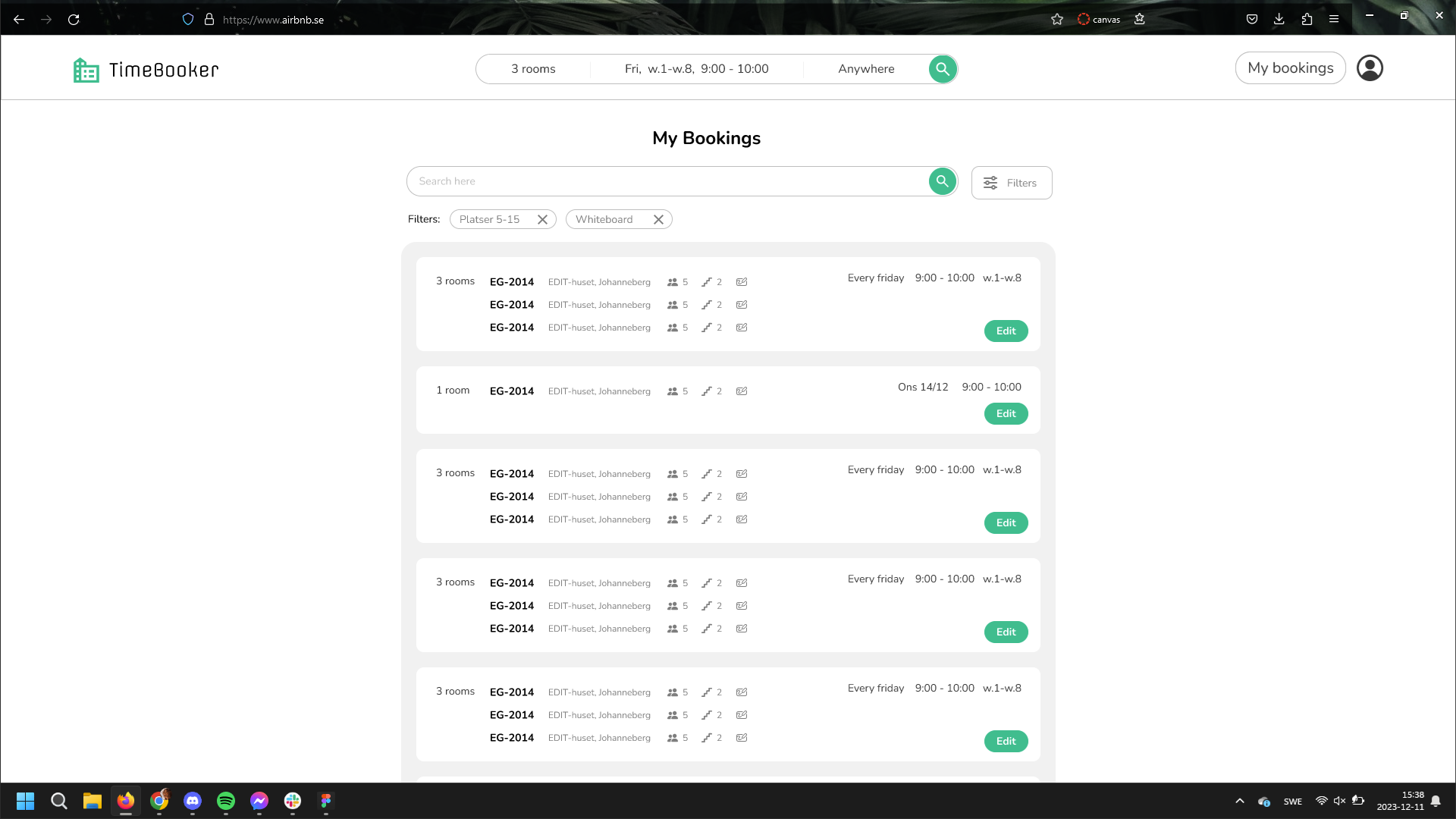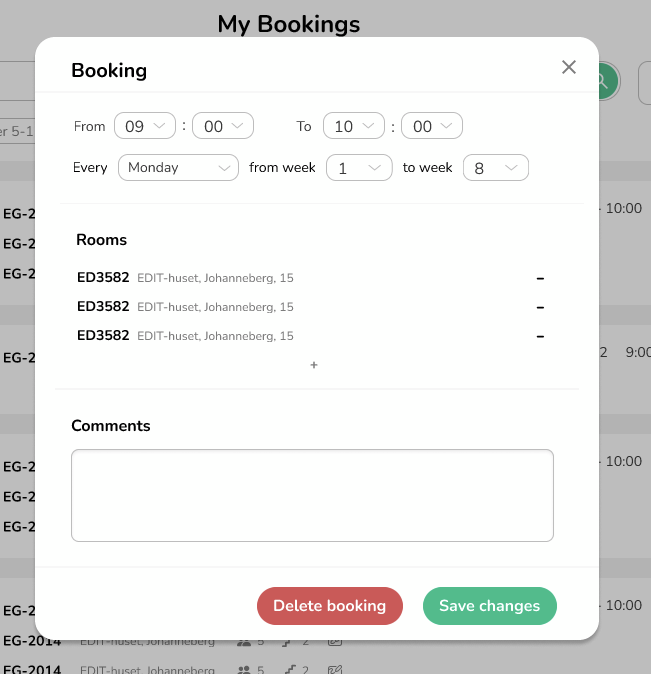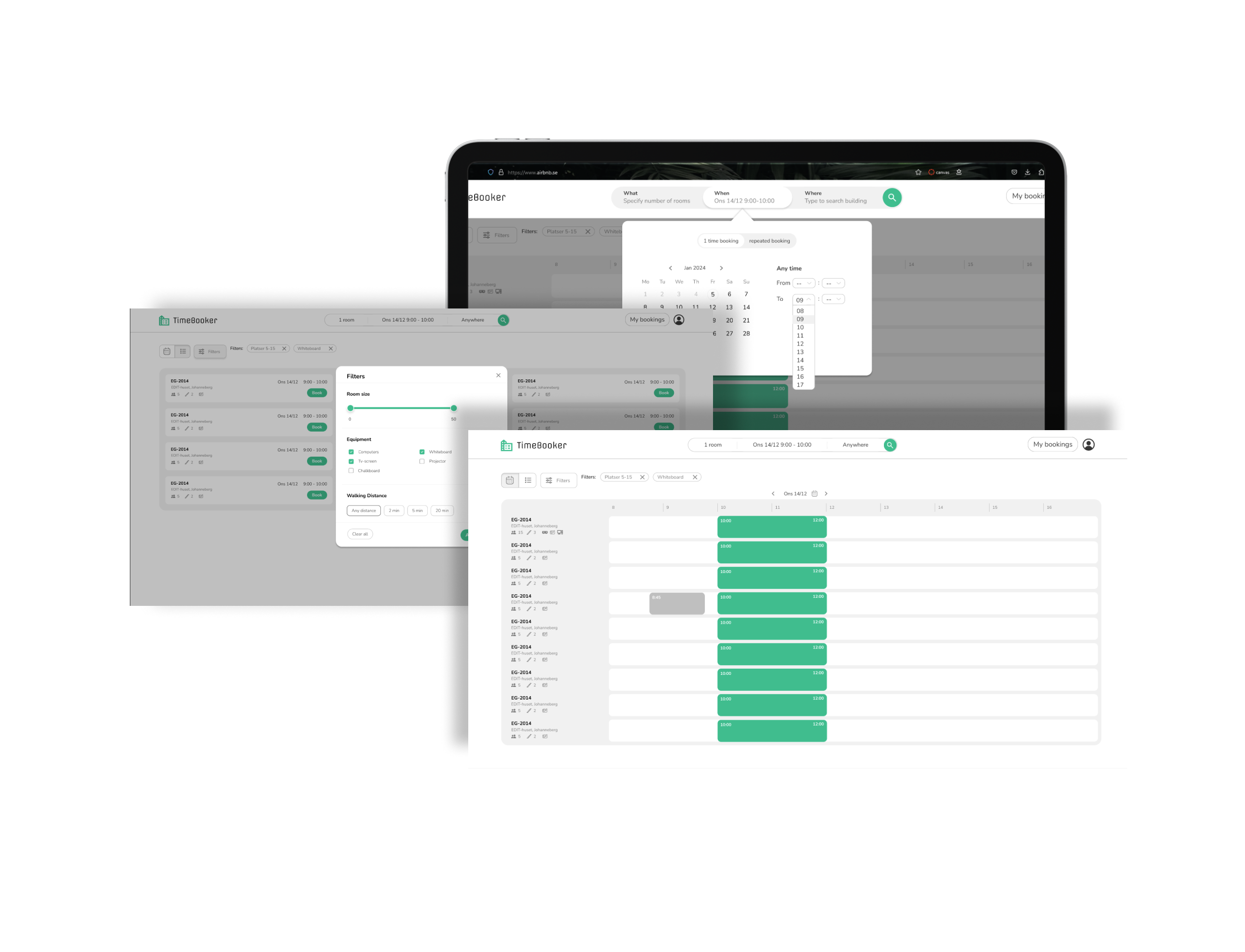The starting page where you can see a schedule for all rooms that fits the current search and filtering. In the headbar you can see a searchbar that is always visible from all pages so that it’s easy to access.
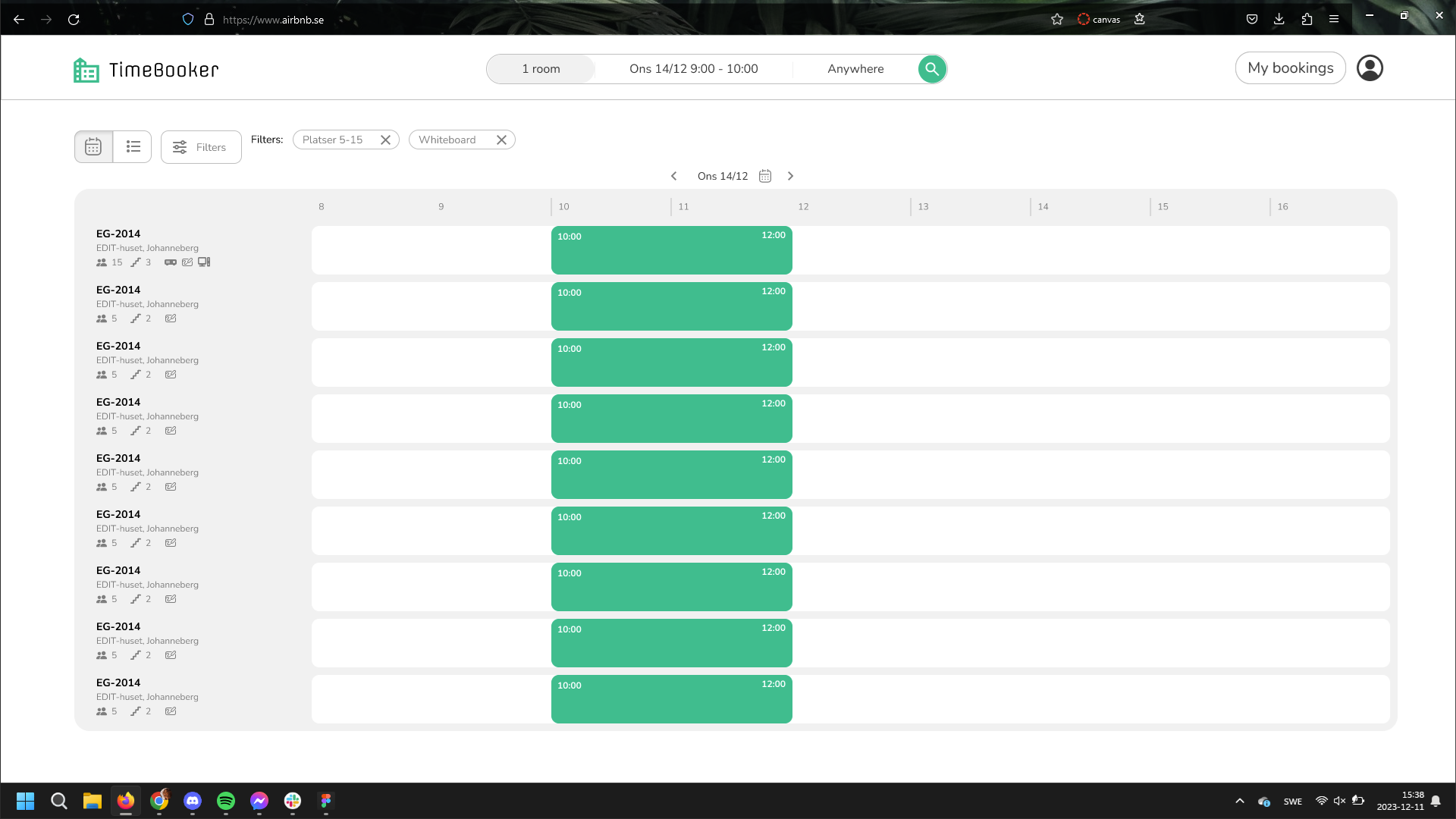
If you press on the search bar you can set a few different options First the type of rooms/equipment you want and the number of each.
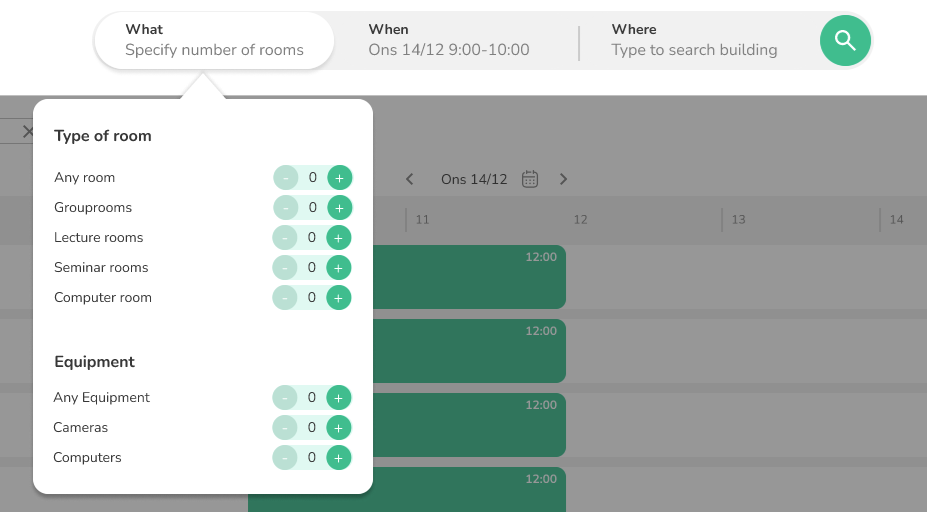
Second when you want your booking to be made, here you can choose between having a single booking or one that repeats over a a secifiedd number of weeks. You can choose to leave the time blank if you want to find one on your own in the schedule view or get recommendations of times in the recommended list view.
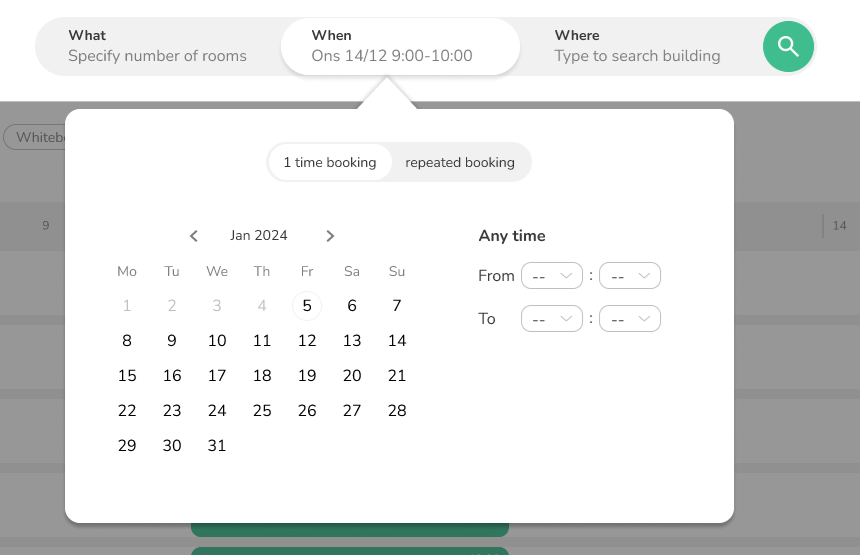
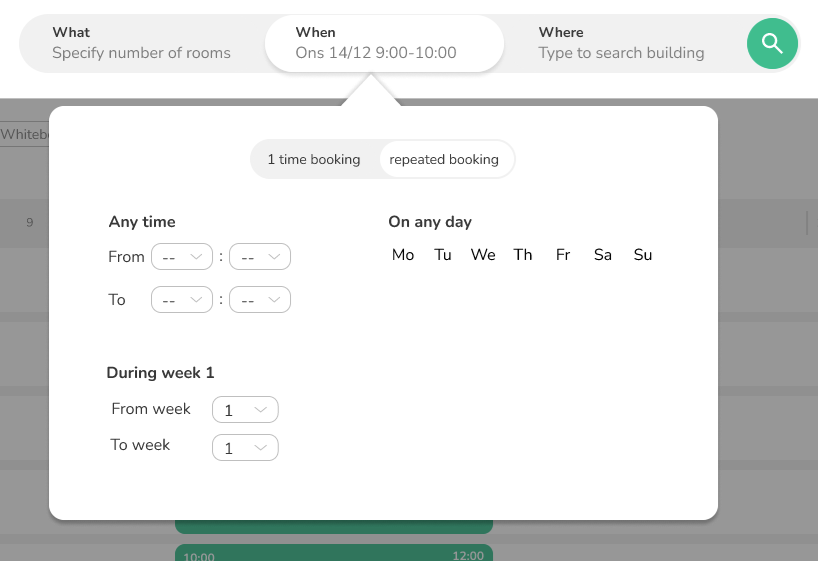
Then you can choose either which campus the rooms should be on or search for specific building or find them in a dropdown menu.
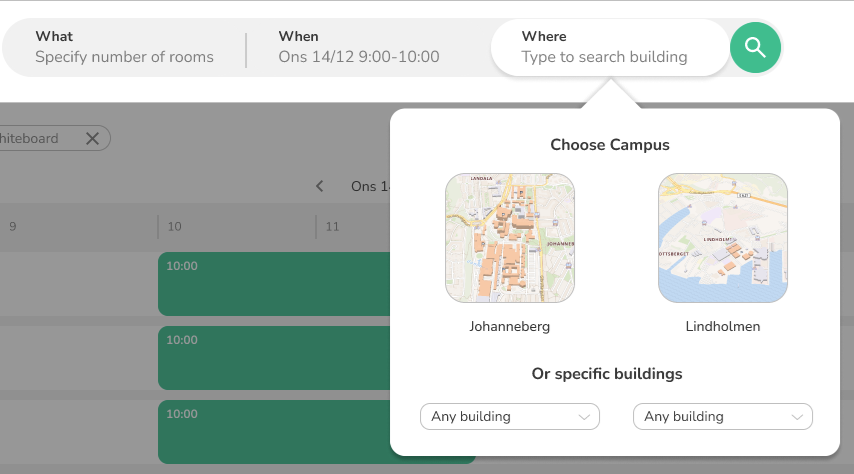
After you’ve specified your search you can filter it further by clicking the filter button. Then, a separate popup with additional filters comes up.
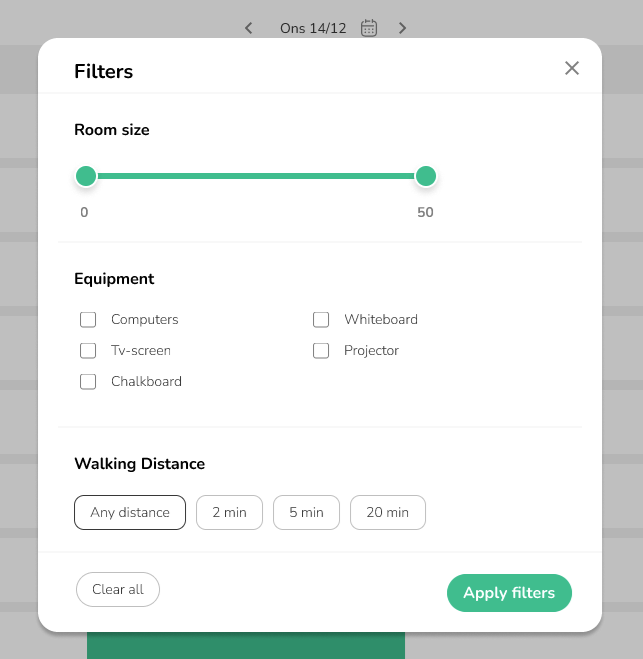
After you’ve specified all the options and filters you want you can then see the results of your search. To find additional info you can click on any room/equipment name to bring up a detail-view with all the specifics as well as a map to where the room is located.
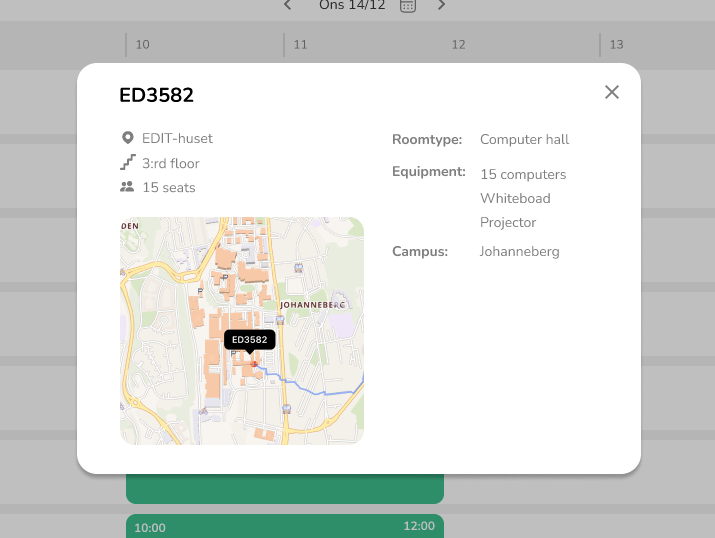
A lot of this information is visible in the schedule as well as the list view but in the form of icons. To create a booking you simply have to click somewhere on the schedule to book that time slot. Then a popup appears where you can further specify the time as well as what rooms to book and add additional ones if desired, and add any comments that you want. If you’ve already specified that you want several rooms you first have to choose all the rooms you want before the booking confirmation pops up.
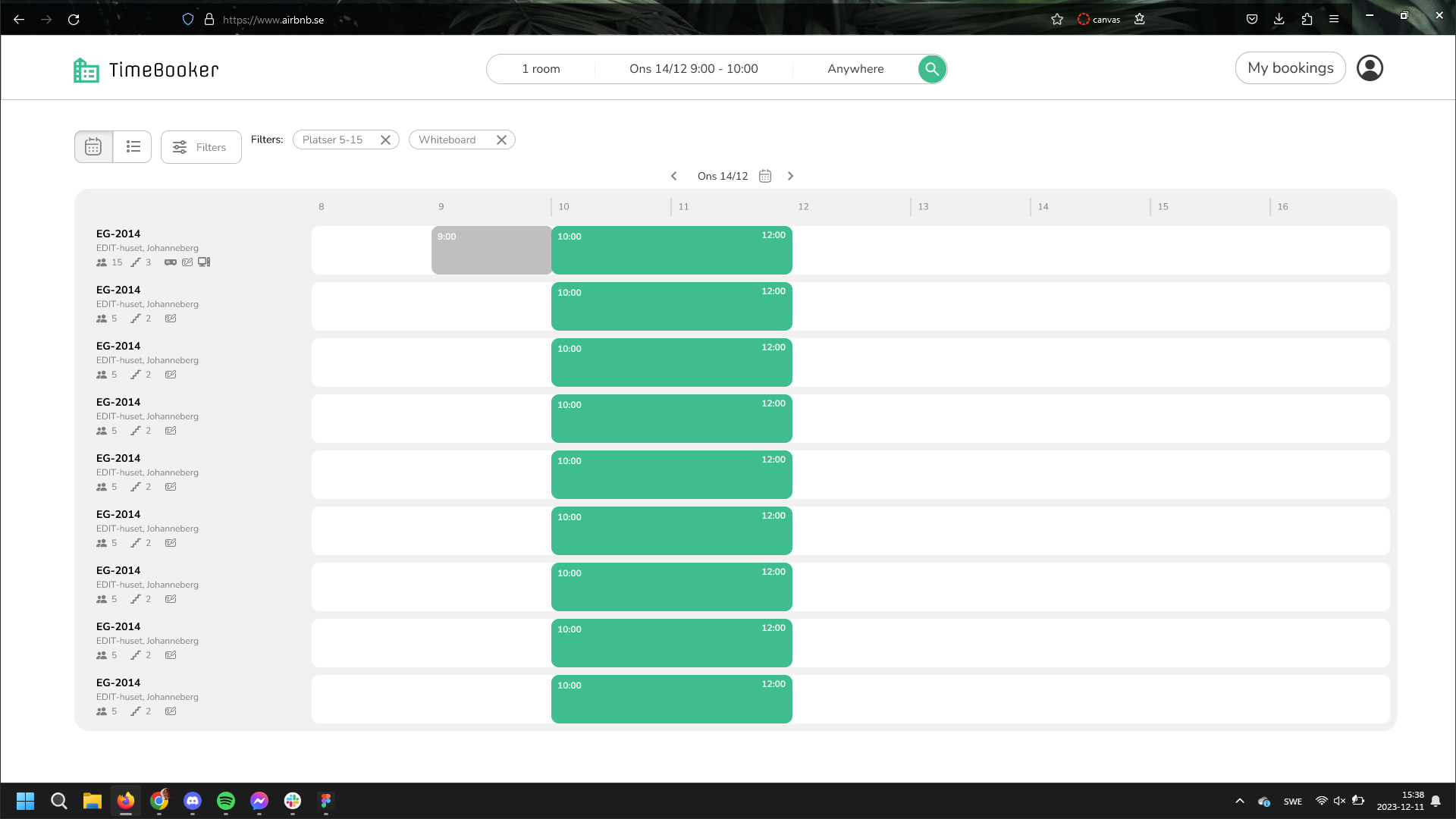
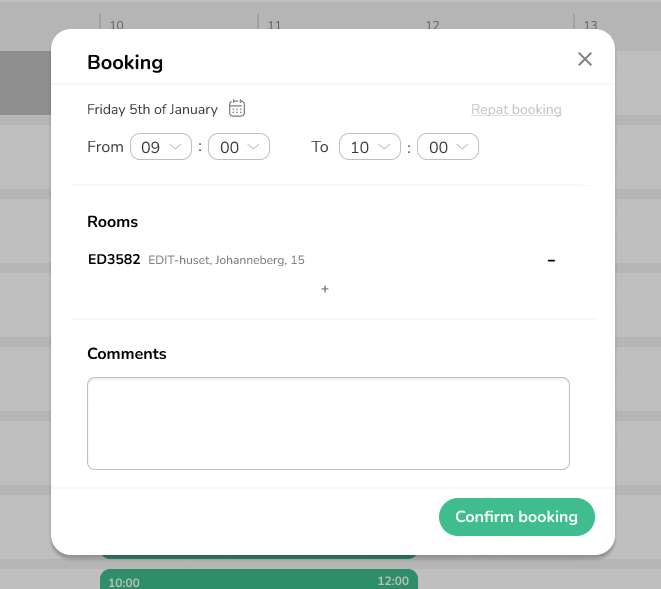
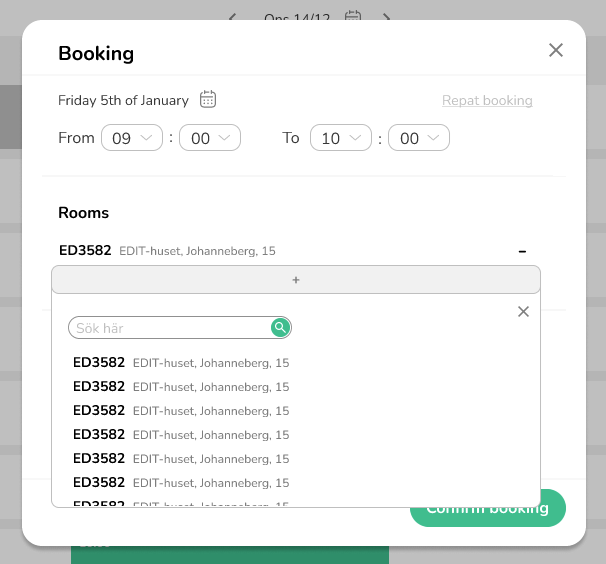
If you don’t want to book via the schedule view but instead want to get recommendations of rooms to book you can get this via the recommended list view. Here is what it looks like when you only want to book one room versus when booking several.
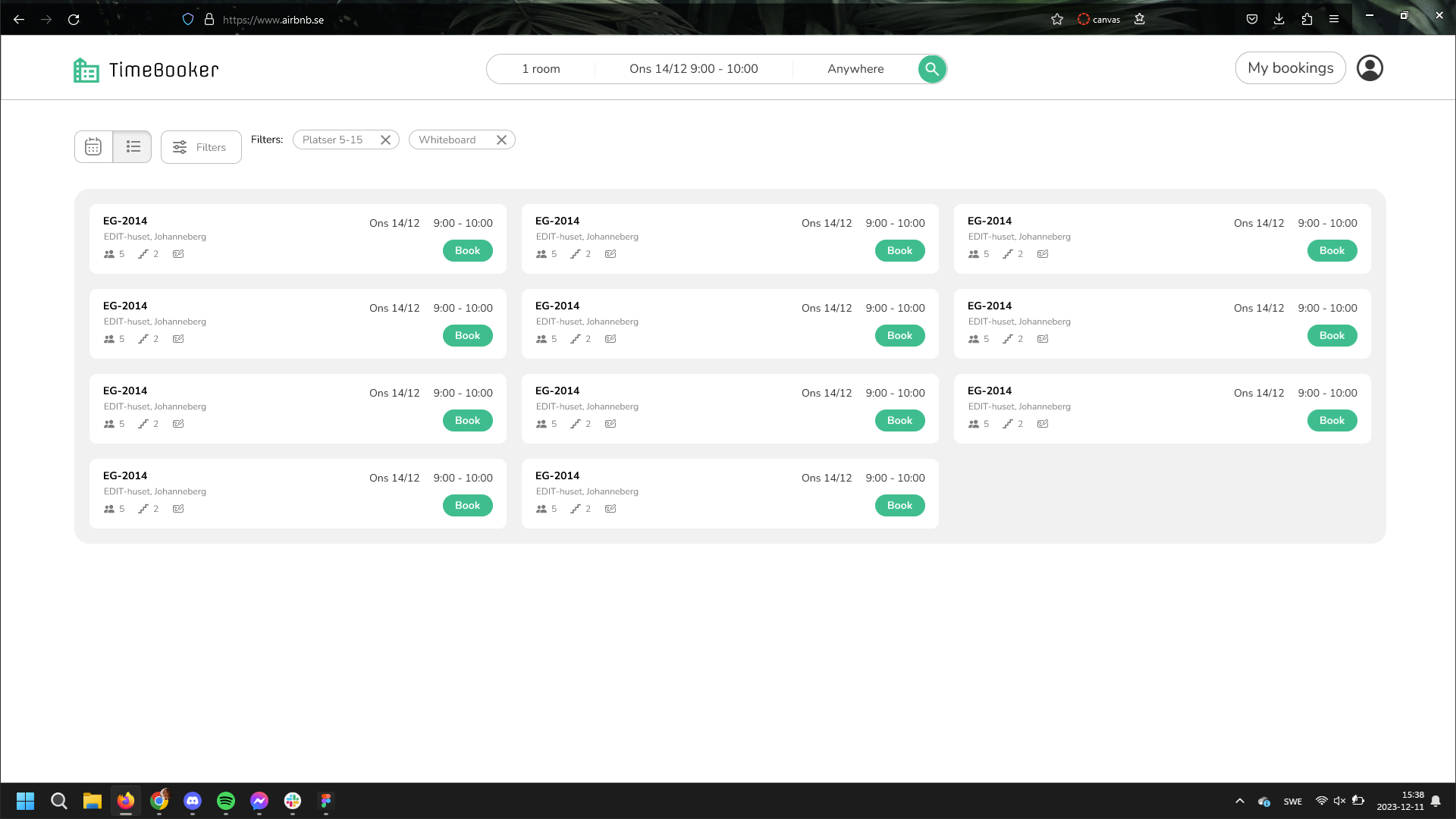
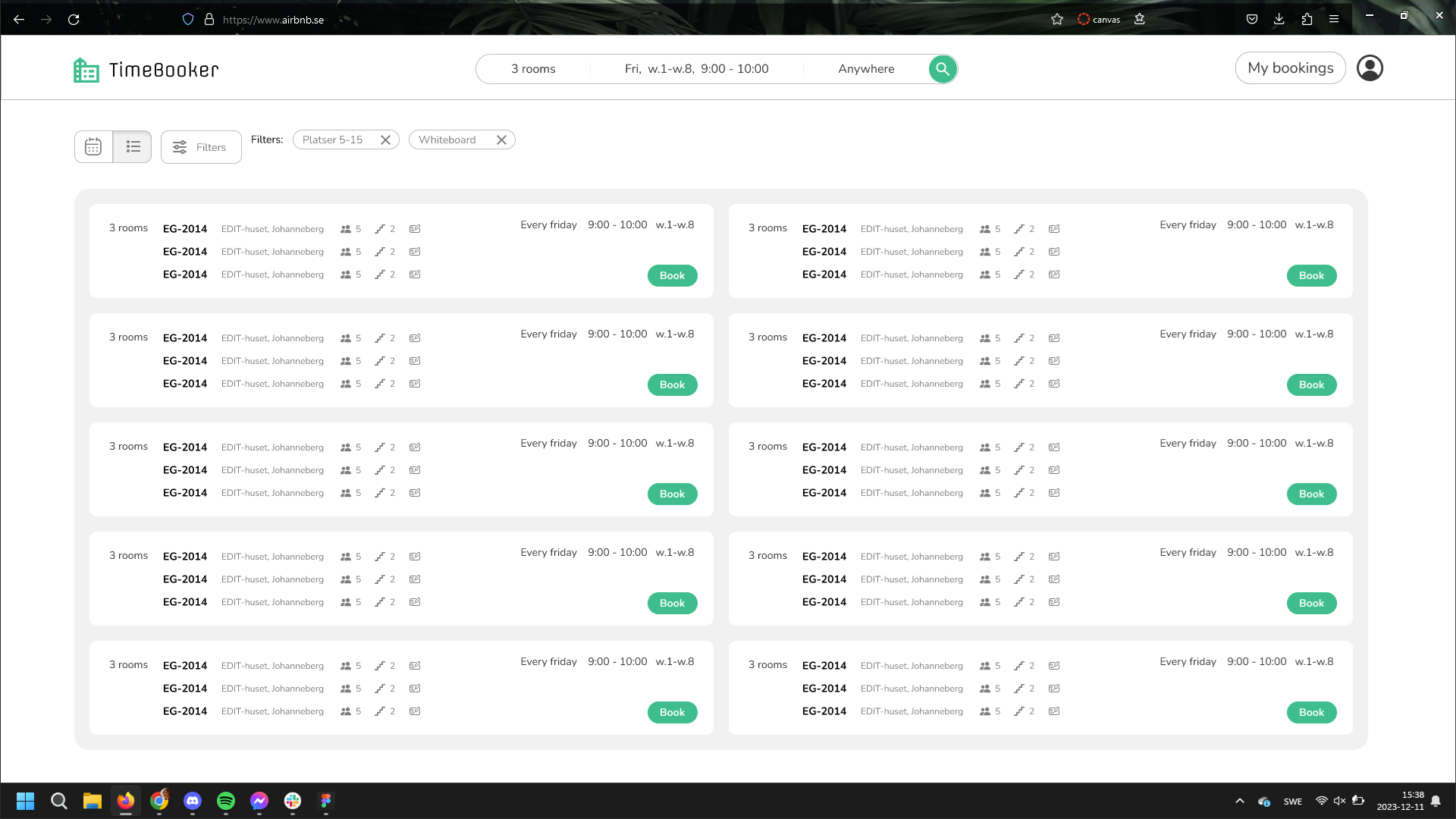
Lastly there is the my bookings page. Here you can see all of your current bookings as well as edit or delete them.