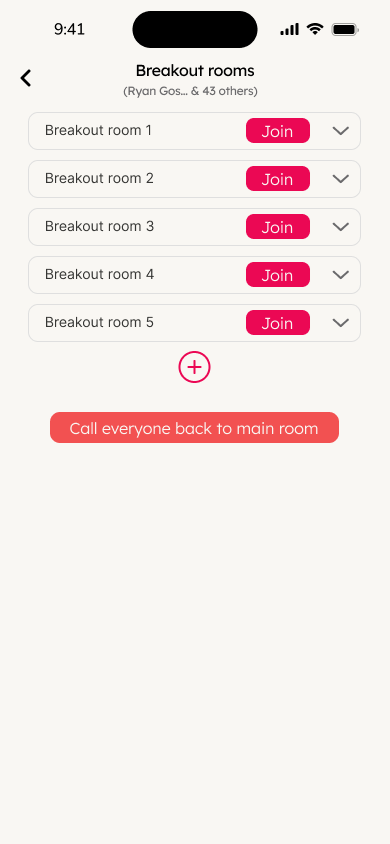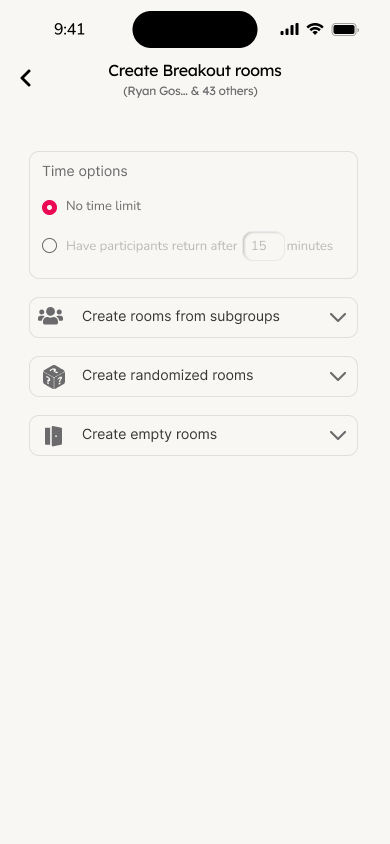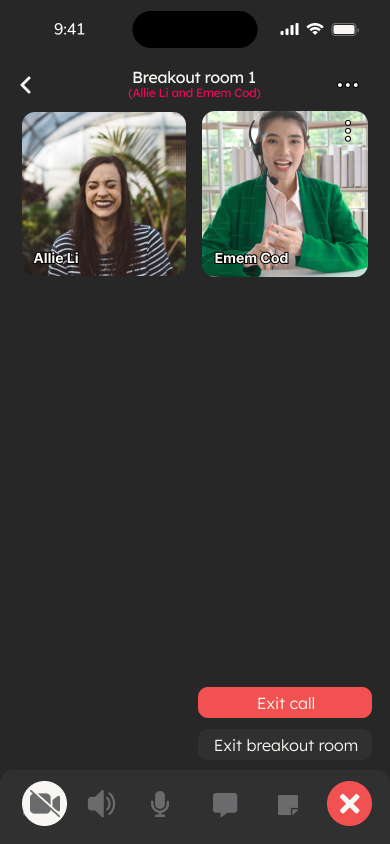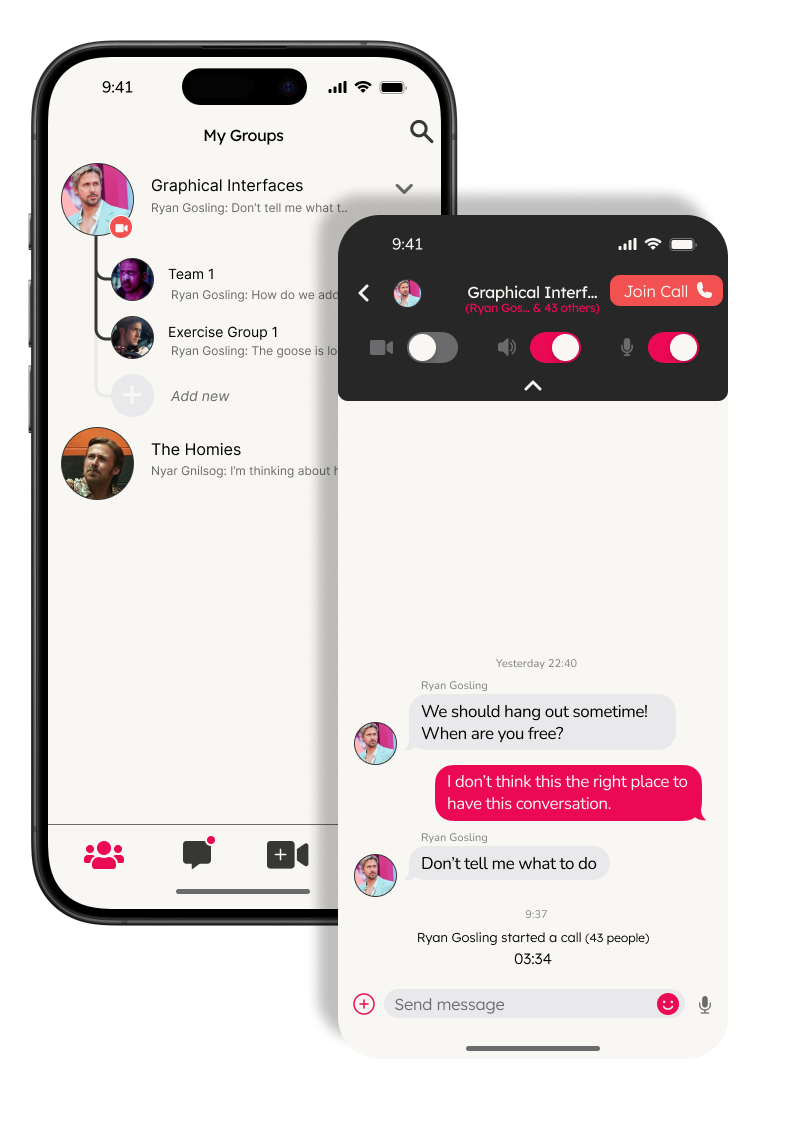Group view
The group view shows the groups you are a part of, as well as potential subgroups. If you are a group administrator, you can see all subgroups as well as add new ones. You enter a group chat by tapping on the group, and from there you can join or create calls within the group, or view the group overview by pressing the group name again. The chats view(the chat icon in the navigation bar) works in the same way but with less functionality, tailored for individual communication.
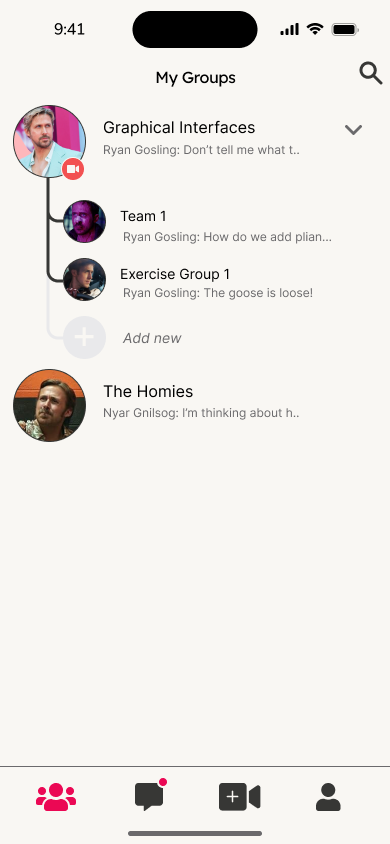
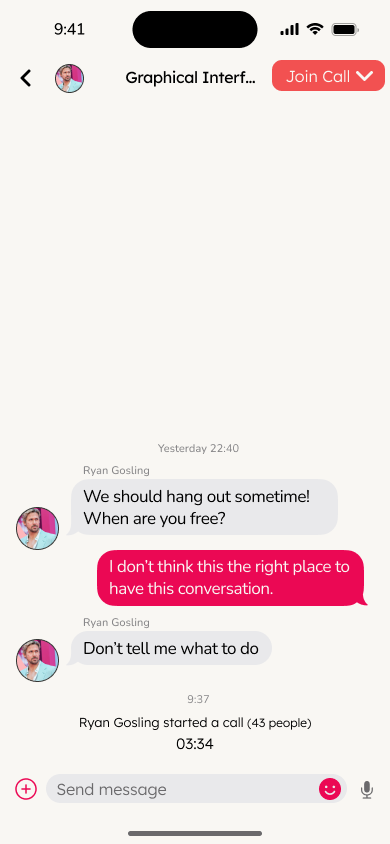
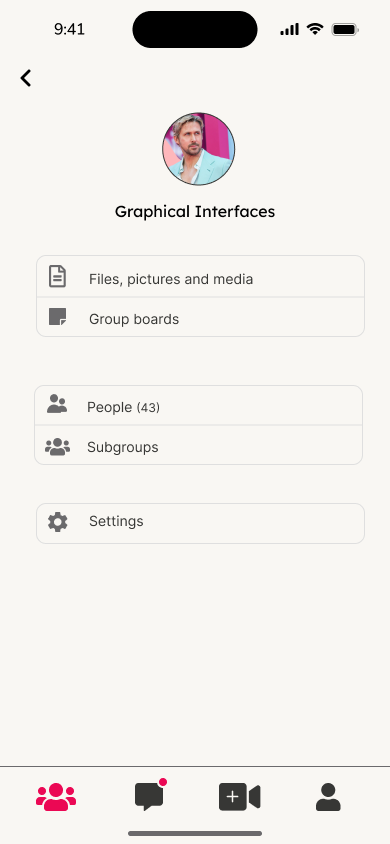
Call view
The call view works as one might expect, with the regular call functionality of muting, turning on/off video, leaving the call and chatting. What is extra here is the button to go to the call board, for live collaboration. The triple dot button also gives you the opportunity to create breakout rooms, or join if already created. This view is also supported by landscape mode.
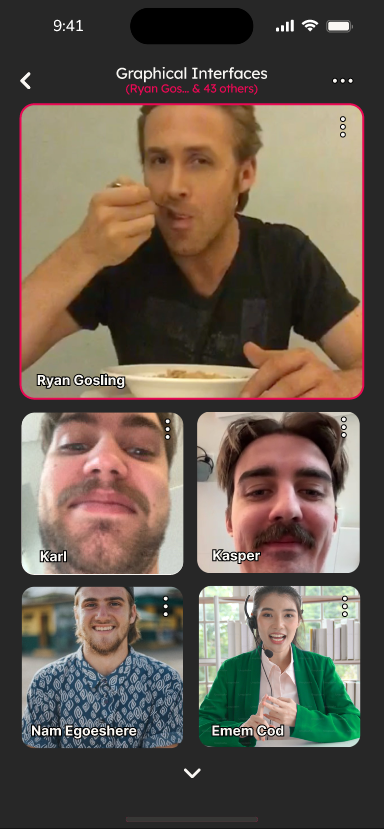
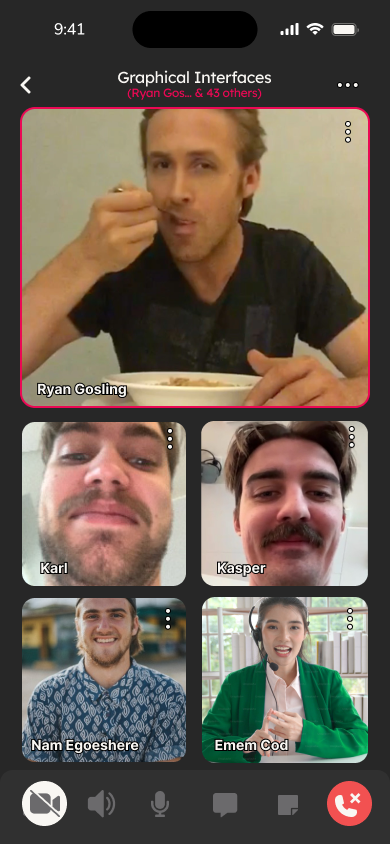
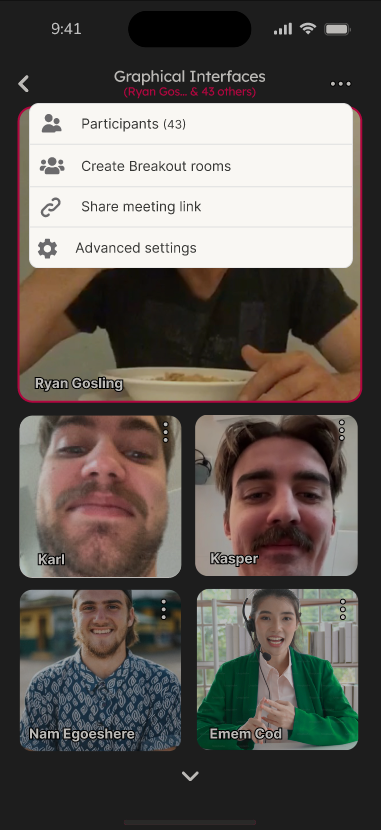
Board view
The board view works like a common whiteboard, with options of putting up sticky notes, images, comments, etc. This provides an opportunity for brainstorming with your group. This feature can be used for brainstorming or as a domain for collaborative activities, as it allows for drawing (freehand and with preset shape/line support) and text & image input. These controls can be brought up by selecting the magenta ⊕ button. As with the Call view, a landscape mode is also supported.
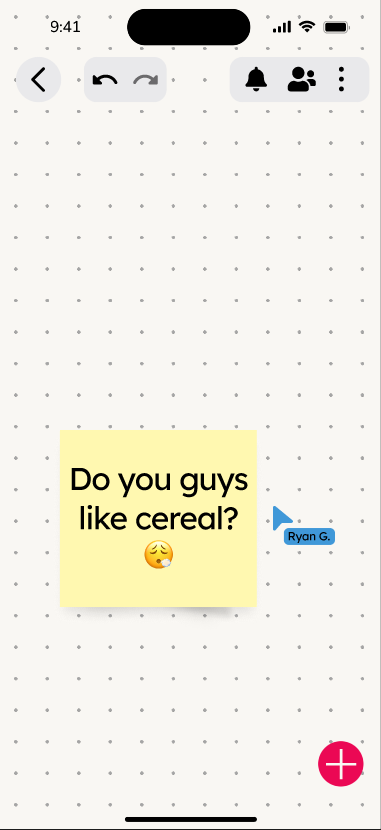
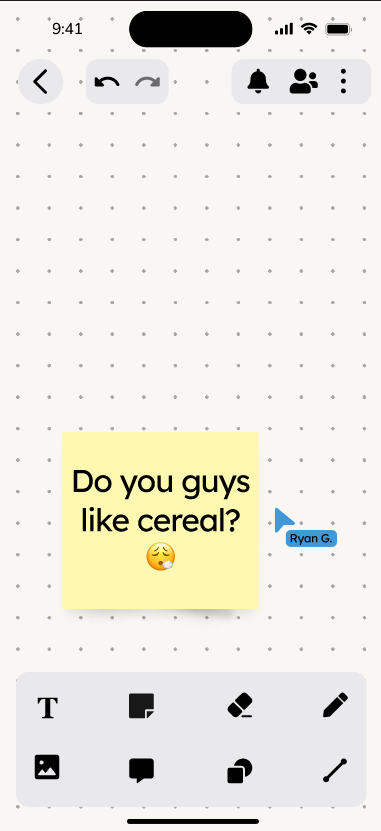
breakout room view
The breakout room works like the call view, with the difference that you can leave the room to get back to the call. When creating breakout rooms you can choose to do so either from preset sets of subgroups (individuals that belong to several groups would get invited to all but can choose which to join), randomized ones, or empty ones that participants can join themselves. You also have the option to set a time limit on the breakout rooms.